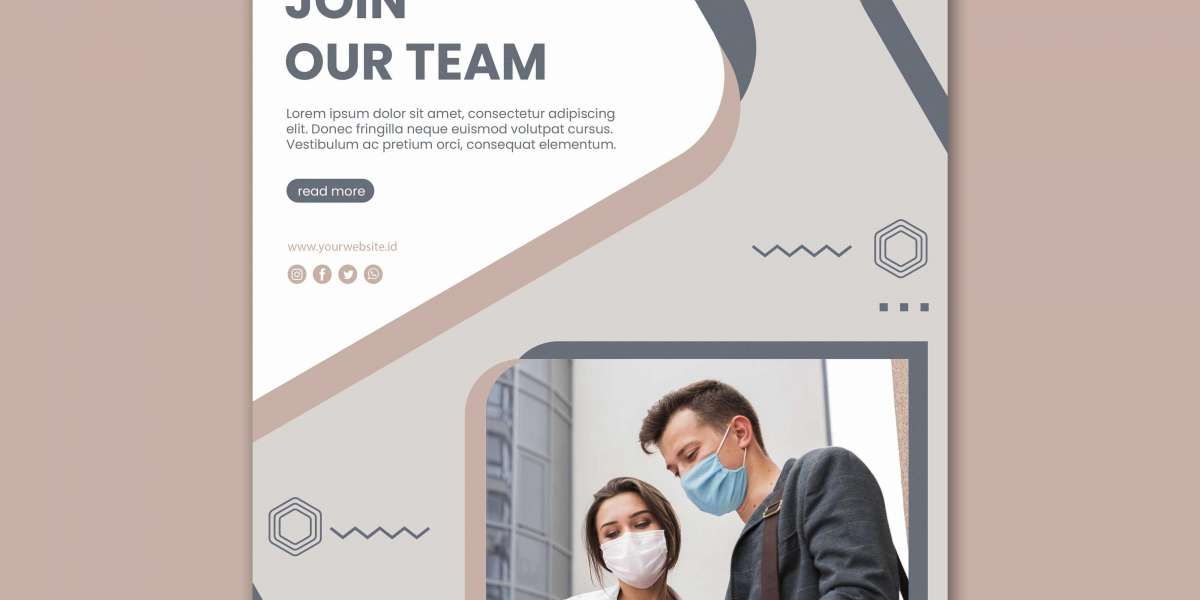TV technology has come a long way in recent years, with improvements in picture quality, resolution, and HDR capabilities. However, many TVs still come with suboptimal picture settings right out of the box. Calibrating your TV can help you get the best image possible by adjusting things like brightness, contrast, color, and sharpness. In this blog post, we will go through some tips and tricks for calibrating your TV for optimal picture quality.
Understanding Calibration Equipment
To properly calibrate your TV, you will need some basic calibration equipment. The minimum you need is a calibration disk with test patterns. Popular calibration disks include the Spears Munsil UHD HDR Benchmark and the AVADDIS HDR Benchmark. These disks have standardized test patterns to help you adjust different picture settings.
For a more advanced calibration, consider getting a colorimeter. Colorimeters attach to your TV and precisely measure color accuracy and luminance. Popular budget-friendly options include the X-Rite i1Display Pro and the Datacolor SpyderX Elite. High-end calibration professionals may use more advanced spectroradiometers.
A calibration software package is also useful. Software like Calman allow you to adjust specific settings, save calibration presets, and view report data on your TV's performance. While not strictly necessary, calibration software makes the process more precise and saves your work.
Calibrating for your Room and Content
There is no single "perfect" calibration as every TV, room, and content is different. You'll want to calibrate with your typical viewing environment and content in mind:
Room Lighting - Calibrate for dimmed lighting, but also test in a fully lit room to get the best balance.
Content Type - Adjust for movies, gaming, sports, etc. since their ideal color / contrast may differ.
Screen Size - Seating distance impacts sharpness needs on larger screens. A 65" may not need as much sharpening as an 85".
Eyesight - Adjust sharpness and contrast if your eyesight isn't 20/20. More saturated colors also help low-vision viewers.
The goal isn't absolute lab accuracy, but a picture that looks great in your specific room and use cases. Make tweaks as needed after real-world testing.
Calibration Process and Settings
Now that you have the right equipment and goals in mind, here are the typical steps to calibrate your TV:
Greyscale Calibration
Adjusting greyscale ensures color accuracy by balancing Red, Green and Blue intensities across different luminance levels. Start here for the foundation of a good picture.
Gamma Calibration
Gamma controls the overall lightness and contrast appearance. The standard is 2.2 but you can tweak for personal preferences or room lighting.
Color Calibration
Adjust color saturation, hue and temperature to match industry standards. Precision is key here for lifelike skin tones and vivid yet natural colors.
Setup Calibration Settings
Adjust the major built-in picture settings like backlight, contrast, brightness, color, tint, sharpness and any advanced options. Balance PQ with power usage needs.
Calibration Verification
Checking calibration measurements against targets ensures settings were saved properly. Fine tune any out of spec areas before considering the calibration complete.
Save as Custom Picture Mode
Most TVs let you save calibrated settings as a "Calibrated" or "ISF" preset that can be quickly accessed later. Monitor long term for any picture shifts.
The next section will dive deeper into calibrating specific settings for the optimal picture. Stick with it - the improved image quality is well worth the effort!
Key Picture Settings to Calibrate
Now let's go through some of the most important individual picture settings and offer calibration tips for each:
Backlight/LED settings
Calibrate backlight for optimal brightness in your lighting conditions without washing out blacks. Newer full-array local dimming TVs have backlight "zones" that can also be optimized.
Contrast
Contrast impacts black level and brightness of whites. Calibrate so scaled whites are brilliant without crushing blacks into gray.
Brightness
Brightness controls the overall light output level. Calibrate for a good compromise between too dim or too bright in your normal viewing light.
Color Temperature
Warmer (lower) color temps add red and orange. Cooler (higher) temps add more blue. Calibrate for accuracy - most standardize on 6500K.
Gamma
Adjust gamma using test patterns until a mid-tone area like 18% gray accurately produces neither black nor white on your calibrated monitor.
Color Saturation
Calibrate saturation to factory standards using color bar and color cube test patterns without making hues appear artificially intense.
Tint/Hue
Matches color hues to the factory-set standards if your TV has a tint control. Adjusts green-magenta and yellow-blue balances.
Sharpness
Sharpness enhances edges but over-sharpening creates unwanted processing artifacts. Calibrate for a natural looking clarity without obvious edge haloing.
Motion Settings
Motion interpolation adds artifacts when processing 24p film content. Calibrate for the best balance of smooth motion with natural appearance.
With these picture controls calibrated correctly, your TV should be displaying the optimal image for your specific content and environment. But calibration is an ongoing process, so monitor your settings periodically.
Ongoing Calibration Maintenance
Even with a professional calibration, your TV's picture can subtly drift over time from daily usage fluctuations. Here are some tips for maintaining your calibration:
Re-calibrate annually as part of regular TV maintenance to account for any picture shifts.
Check grayscale and white balance monthly using test patterns to spot any minor changes.
Toggle between your calibrated and other preset picture modes periodically to compare side by side.
Monitor for uniformity issues like flashing backlights over the life of an LED/LCD panel.
Calibrate again if moving your TV to a new lighting location or seating distance.
Consider touch-ups as needed for major software updates which sometimes alter picture processing.
With a bit of ongoing upkeep like this, you can keep enjoying the optimal picture quality benefits of a professionally calibrated display for years to come. Let me know if you have any other questions!
Final Thoughts
I hope these tips have provided a good overview of what is involved in properly calibrating your TV. Taking the time to optimize each picture setting makes a huge difference in getting the most lifelike and detailed image possible from your television. While not necessarily required for everyday viewing, calibration brings out the full potential of even mid-range TVs. It’s a worthwhile investment of both money for the gear and effort to undergo. Be sure to share any other calibration questions - improving your home theater experience is what we're all about!