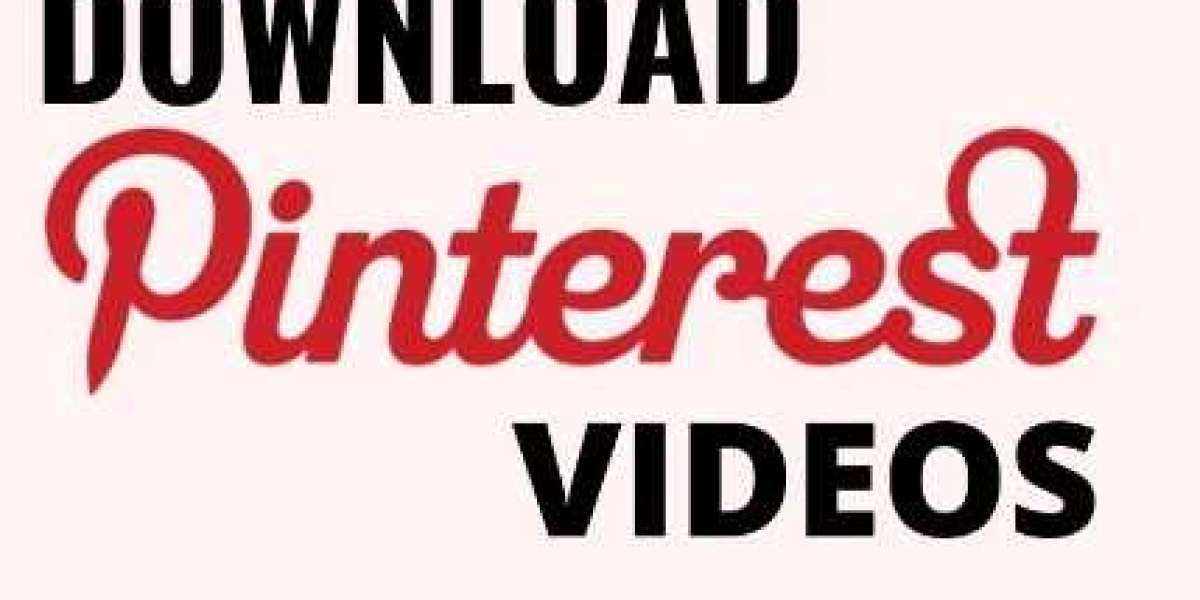Browser Extensions
One of the most convenient methods for Pinterest pin download is using browser extensions. These are add-ons or plugins that enhance your web browser's functionality. Here are a few popular extensions that can help you save your favorite pins:
Pinterest Save Button: This official Pinterest browser extension allows you to save pins to your boards with a simple click. It's available for various browsers like Chrome, Firefox, and Edge.
Third-Party Extensions: Some third-party extensions provide additional features, such as bulk pin downloads and organization options. They can be a great choice if you want more flexibility.
Pinterest Web Clipper: This tool is perfect for saving web content to your Pinterest boards. It's not just for images – you can save articles and videos too.
Mobile Apps
If you primarily use Pinterest on your mobile device, there are mobile apps that facilitate pin downloads:
Pinterest App: The official Pinterest app allows you to save pins directly to your boards. It's user-friendly and integrates seamlessly with your Pinterest account.
Third-Party Apps: There are third-party apps available on app stores that offer enhanced pin saving features. Be sure to read reviews and check the app's credibility before installing.
Manual Methods
If you prefer a hands-on approach, you can save pins manually:
Screenshot and Crop: Take a screenshot of the pin you want to save and then crop it to keep just the image. This method works well for one or two pins but can be time-consuming for more extensive collections.
Right-Click and Save: Right-click on the pin image and select the "Save Image As" option. This method is suitable for saving individual pins to your computer.
Pinterest Download Tools and Best Practices
- Use browser extensions for efficient pin saving.
- Organize your boards to keep your pins categorized.
- Consider third-party apps for added functionality.
- Regularly back up your pins to prevent data loss.
- Remember to respect copyright and intellectual property rights when downloading pins.
Creating Relevant Images for Your Pinterest Boards
To enhance your Pinterest experience, consider creating your images with text for important headings. Here are a few tips for creating visually appealing and engaging images:
Use High-Quality Images: High-resolution images make your pins look more professional and eye-catching.
Choose Readable Fonts: Ensure that the text on your images is easy to read, even on small screens.
Add a Call to Action: Encourage users to engage with your pins by including a clear call to action in your image.
Keep it Consistent: Maintain a consistent style and color scheme for your pin images to create a cohesive and recognizable brand.
Optimize for Mobile: Design your pins with mobile users in mind, as many people access Pinterest via their smartphones.
Test and Learn: Experiment with different image styles and messages to see what resonates best with your audience.
Conclusion
Pinterest Download Made Easy: print pictures from pinterest Now! With the plethora of Pinterest Download tools available, preserving your inspiration has never been simpler. Whether you choose browser extensions, mobile apps, or manual methods, the power to create a digital vision board brimming with ideas is at your fingertips. So, go ahead, get creative, and curate your Pinterest boards with your favorite pins for a never-ending source of inspiration.