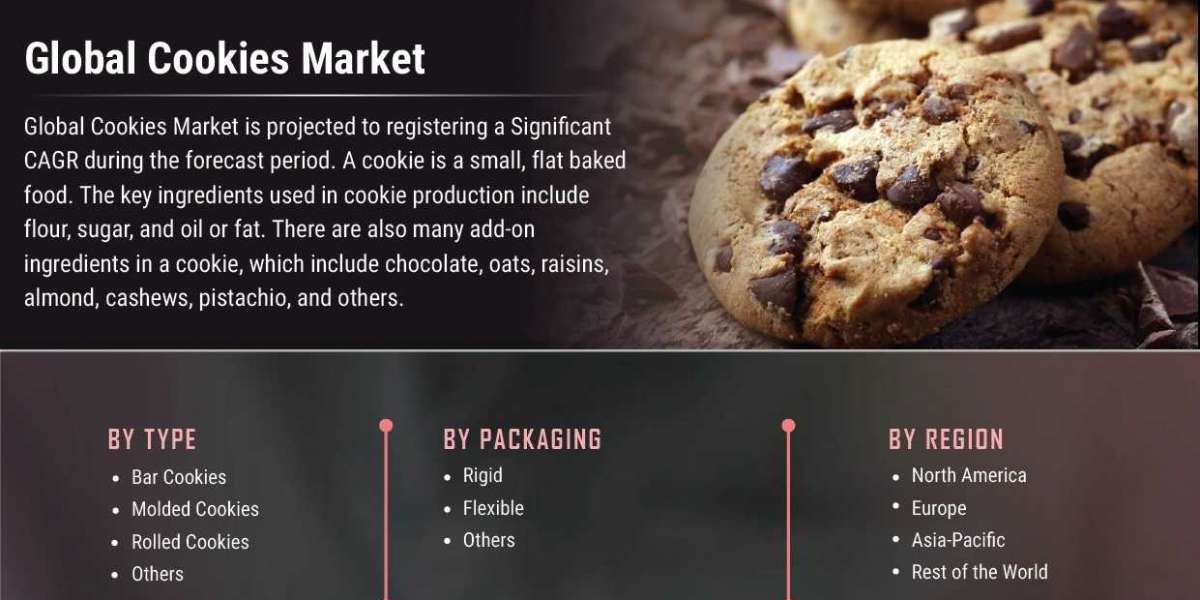Windows 10 and 11 constantly update to provide users with the latest features, security patches, and bug fixes. However, updating Windows is not always a smooth and easy process. Sometimes, users may encounter problems such as high CPU usage, high disk usage, high RAM usage, or system waking up from sleep mode due to a mysterious process called the Mouso core worker process. In today's article, we will know about Mouso Core Worker Process.
What Is Mouso Core Worker Process?
Mouso core worker process is an executable file named MoUSOCoreWorker.exe that is part of Microsoft’s Unified Update Platform (UUP). UUP is a new system that Microsoft introduced in 2016 to improve the update experience for Windows 10 and Windows 11 users.
UUP consists of several layers, each handling a different aspect of the update process. One of these layers is the Update Session Orchestrator (USO), which coordinates how updates are downloaded and installed. MoUSOCoreWorker.exe is the program that runs the USO service.
MoUSOCoreWorker.exe replaces the old wuauclt.exe command used in previous Windows versions to check for updates. It appears in Task Manager or Power Configuration whenever Windows checks for or installs updates in the background.
How to Fix Mouso Core Worker Process Problems?
MoUSOCoreWorker.exe is a normal and essential part of Windows, ensuring your system is up-to-date and secure. However, sometimes it may cause some issues, such as:
Consuming a lot of CPU, disk, or RAM resources can slow down your system or make it unresponsive.
Repeating your system from sleep mode can drain your battery or interfere with your schedule.
Getting stuck or failing to complete the update process can leave your system vulnerable or unstable.
If you encounter any of these problems, here are some possible solutions:
Restart the MoUSOCoreWorker.exe process. You can do this by opening Task Manager, finding MoUSOCoreWorker.exe under the Processes tab, right-clicking on it, and choosing End task. This will stop the current update session and start a new one.
Restart your system. Sometimes, a simple reboot can fix many update-related issues. Make sure to save your work and close any open applications before restarting.
Run the Windows Update troubleshooter. This is a built-in tool that can diagnose and fix common update problems. You can access it by going to Settings Update Security Troubleshoot Additional troubleshooters Windows Update Run the troubleshooter.
Reset the Windows Update components. This more advanced option involves deleting some files and folders related to the update process.
How to Disable?
You should know the consequences if you want to disable MoUSOCoreWorker.exe from running on your system. Disabling MoUSOCoreWorker.exe means disabling the USO service, which means disabling Windows Update. This can make your system outdated, insecure, and incompatible with some applications or devices. Therefore, we do not recommend disabling MoUSOCoreWorker.exe.
Conclusion
The MoUSO Core Worker process runs the Update Session Orchestrator service, part of the Unified Update Platform for Windows 10 and 11. It is responsible for checking for updates and installing them in the background. It is a normal and important part of Windows, but sometimes it may cause problems such as high resource usage, system waking up, or update failure. You can fix these problems by restarting the process, restarting the system, running the troubleshooter, or resetting the updated components.