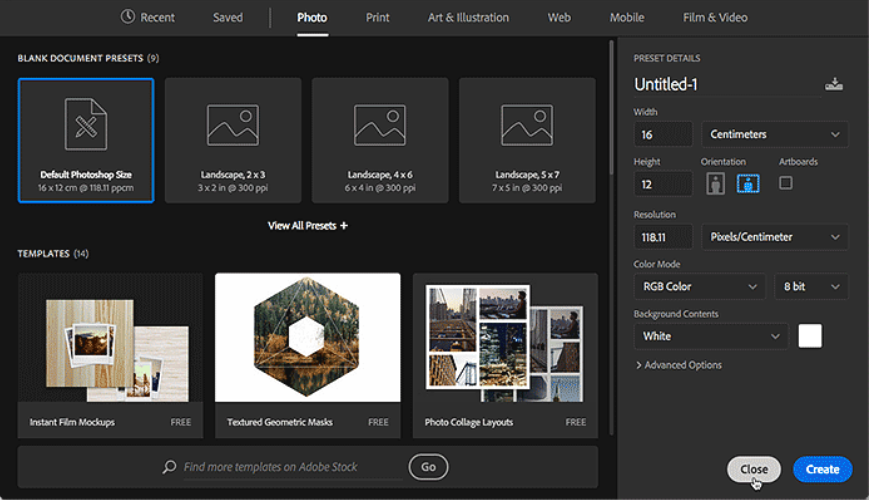
Photoshop is one of the world's most powerful and popular image-editing software. It allows you to create, edit, and enhance your photos and graphics with various tools and features. However, sometimes Photoshop may encounter an error that prevents you from working on your projects. This article will explain scratch disks are full Photoshop 2020.
Scratch Disks are full Photoshop 2020:
Scratch disks are Photoshop's storage drives to store temporary files and information while you work on your images. These files include the history states, cache files, swap files, and other data Photoshop needs to perform various tasks and operations.
Photoshop uses scratch disks when it runs out of RAM (random access memory) or needs more than the available RAM. RAM is your computer's fast and temporary memory to run programs and processes. Scratch disks are slower and permanent memory that your computer uses to store files and data.
Photoshop uses your internal OS drive (usually C:\ on Windows or Macintosh HD on Mac) as the primary scratch disk by default. However, you can assign multiple scratch disks to Photoshop from different drives if you have more than one drive connected to your computer.
Why do Scratch Disks Get Full?
The “scratch disks are full” error occurs when there is not enough free space on the drive that Photoshop uses as the scratch disk.
Your image has many history states, cache levels, or layers.
You have a high-resolution or large-size image that requires more memory to process.
You have multiple images or programs open simultaneously that consume more memory.
You have a small or fragmented drive with limited or scattered space.
You have not cleared or deleted the temporary files from the scratch disk for a long time.
How to Solve the Scratch Disks Are Full Error?
There are several ways to solve Photoshop's “scratch disks are full” error. Some of these ways are:
Free up space on your scratch disk. You can do this by deleting unnecessary files from the scratch disk or moving your files from the scratch disk to another storage location. You can also move your files to a new location on your machine, drive D:\. This will clear some space on your drive C:\, and you can continue using it as your scratch disk. On a macOS machine, if your assigned scratch disk is Macintosh HD, you can free up space by deleting unnecessary files or moving them to an external drive.
Defragment your scratch disk. If your scratch disk is fragmented, its free space is scattered and not contiguous. This can slow down the performance of Photoshop and cause the “scratch disks are full” error. To defragment your scratch disk, you can use the built-in tools in Windows or Mac or third-party software. To defragment your scratch disk on Windows, go to Start File Explorer and right-click on the drive you want to defragment. Then, select Properties Tools Optimize. You can use software like Disk Utility or iDefrag to defragment your scratch disk on Mac.
Conclusion
Scratch Disks are Full Photoshop 2020 is a common error when there is not enough free space on the drive Photoshop uses as the scratch disk. This error can prevent Photoshop from working properly and cause it to crash or freeze. To solve this error, you can try one or more of the following methods told above in our article.







